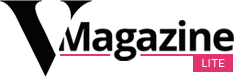Michelle Mark/Business Insider
With the Q&A format at the heart of Google Forms, the Workspace tool offers various question and response options, including multiple-choice, dropdown, linear scale, and multiple-choice and tick-box grid.
Michelle Mark/Business Insider
In the Presentation dropdown below, you can click boxes to include a progress bar, shuffle the order of the questions, and set a custom confirmation message that respondents will receive upon submitting the Form.
Michelle Mark/Business Insider
Another way to organize your form is through Google Forms’ section tool. These can be helpful for longer surveys, as they break questions up into manageable chunks. To create a section, click the Add section icon (two vertically stacked rectangles) on the right toolbar. It’s located on the same toolbar as the “+” for adding a question.
Michelle Mark/Business Insider
Once you’re ready to share your Google Form, clicking the Send button at the top right of the screen will let you send the Form via email, copy a link, or copy an embedded HTML code to add the form to your website or blog.
How to navigate Google Forms responses
Once your Google Form is published and you’ve shared it using either the multiple public and private share options, it will automatically collect responses as people fill out and submit their responses. Answers gathered by a Google Form are only viewable to you, the creator, and any collaborators you add.
To view responses for your Google Form, open your Google Form and navigate to the Responses tab. Here, you will see a summary of the responses collected. Click the green Google Sheets icon to create a spreadsheet that displays all of the information gathered from the Form, which will automatically update as people submit your Google Form.
In the Responses tab, you can also elect to get email notifications for new responses, select a response destination (either a new or existing spreadsheet), download, or print the answers by clicking the three dots next to the Google Sheets icon. There’s also an option to delete all replies, which can be useful in deleting responses collected when testing your sheet.