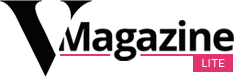Have a Visa gift card that you keep forgetting to use? Prime Day is the perfect rainy day to break that bad boy out — you’ll be able to squeeze way more out of those free funds when just about everything is on sale. And BTW, Amazon’s October Prime Day is coming up on Oct. 8 and 9.
Adding a Visa gift card on Amazon isn’t the process that you’d expect, though. While it is technically a gift card, it can’t be registered as a gift card as an official Amazon gift card would. Rather, register the gift card like you would register a legit Visa debit or credit card to start using it as a payment method.
How to add a Visa gift card to make purchases on Amazon
Step 1: Go to Amazon on your phone, tablet, or computer and find your Account tab. On the mobile app, your Account lives in the little person icon in the middle at the bottom of the screen and in the three horizontal lines at the bottom right side of the screen. On a web browser, hover over Accounts & Lists at the top right corner of the webpage, then select Account from the dropdown menu that appears.
Step 2: Once there, scroll to find the Your Payments tab. This option will take you to your digital wallet where you can view your added payment methods.
Step 3: Click on Add a payment method. Because the gift card is a Visa, it functions like a regular debit or credit card, so scroll down to the credit or debit cards category to add the new card.
Step 4: You’ll then be prompted to add the necessary card information like the card number and expiration date.
Step 5: Then, it’ll ask for the Billing Address. Prepaid Visa gift cards aren’t tied to a name or address, so you won’t actually receive a billing statement. You can add your own address to be quick, or call the customer service number to get the card issuer’s address.
There are a few caveats to consider when using a Visa gift card on Amazon. First, not all Visa gift cards may work as debit or credit cards on Amazon. Some may require users to use a CVV to authorize a purchase. Since Amazon doesn’t ask for this information while adding payment methods, these Visa gift cards might not go through.
Also, Amazon doesn’t allow users to combine multiple cards for a single transaction. This means that you can’t cover your total with two Visa gift cards, or use up the remaining gift card balance as a partial payment and cover the rest with another credit or debit card. Keep an eye on your cart total as you chip away at it and make sure that the total order cost (including shipping and taxes) doesn’t exceed the account balance.
There is, however, a workaround for tracking that Visa gift card balance. You can use the Visa gift card to add or reload funds on an Amazon gift card, which you can then apply toward future Amazon purchases. Once you add a Visa gift card as an Amazon payment method to your account by following the steps above, you can purchase an Amazon gift card for the full amount of the Visa gift card balance (taking into account any fees the Visa card may deduct upon use), or follow these steps to access your existing Amazon gift card balance and reload funds.
https://mashable.com/article/how-to-use-amazon-visa-gift-card