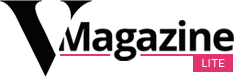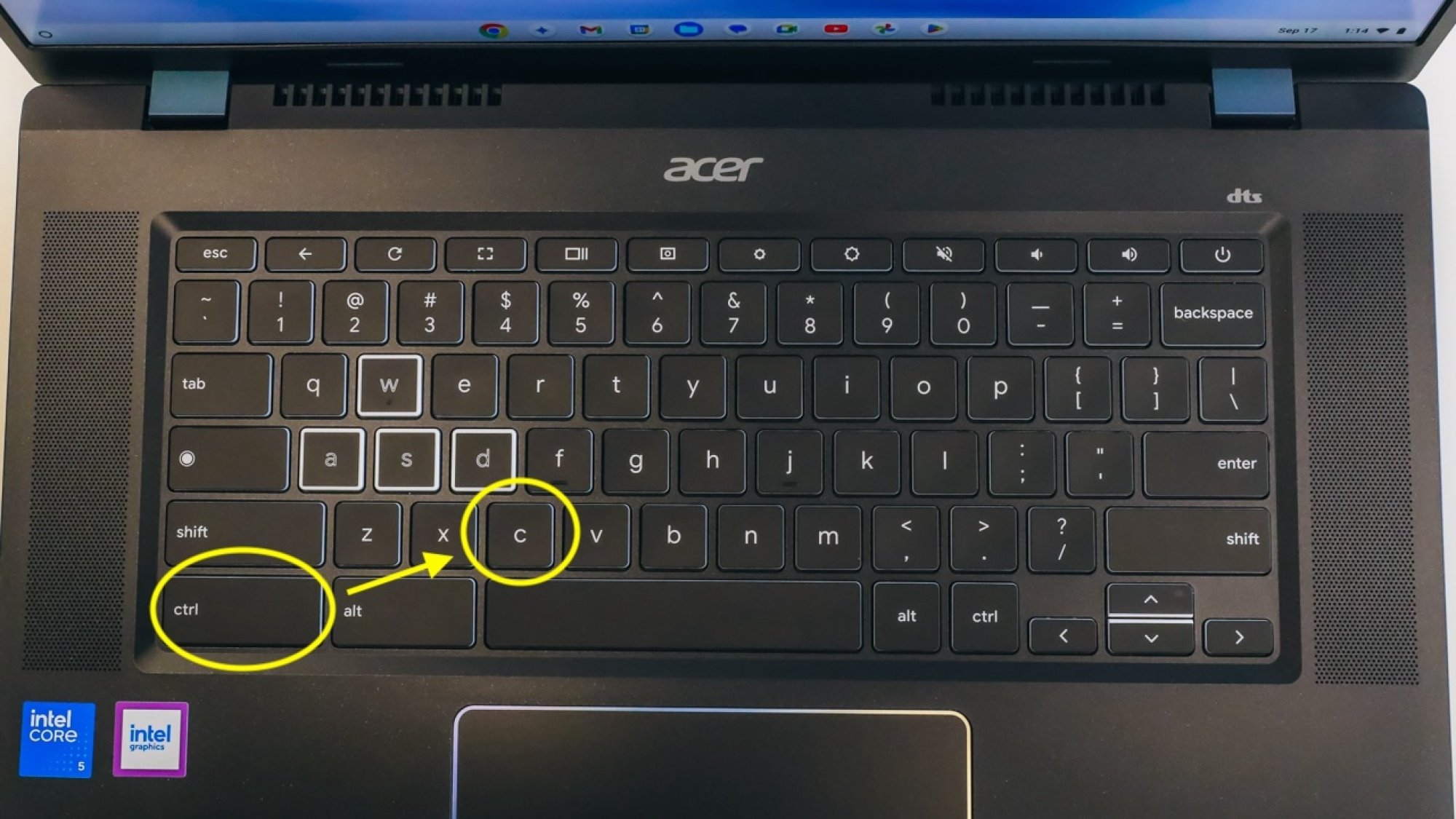Wondering how to copy and paste on a Chromebook? This basic function is one of the most foundational features of any computer, so you better learn how to do it as soon as you can.
Chromebooks are nifty and affordable alternatives to Windows and Mac laptops, but ChromeOS is a bit unusual for anyone accustomed to more traditional operating systems. Certain features or commands work differently than you might expect.
Thankfully, however, you don’t have to do much learning at all when it comes to copying and pasting. Let’s get into it.
How to copy and paste on a Chromebook
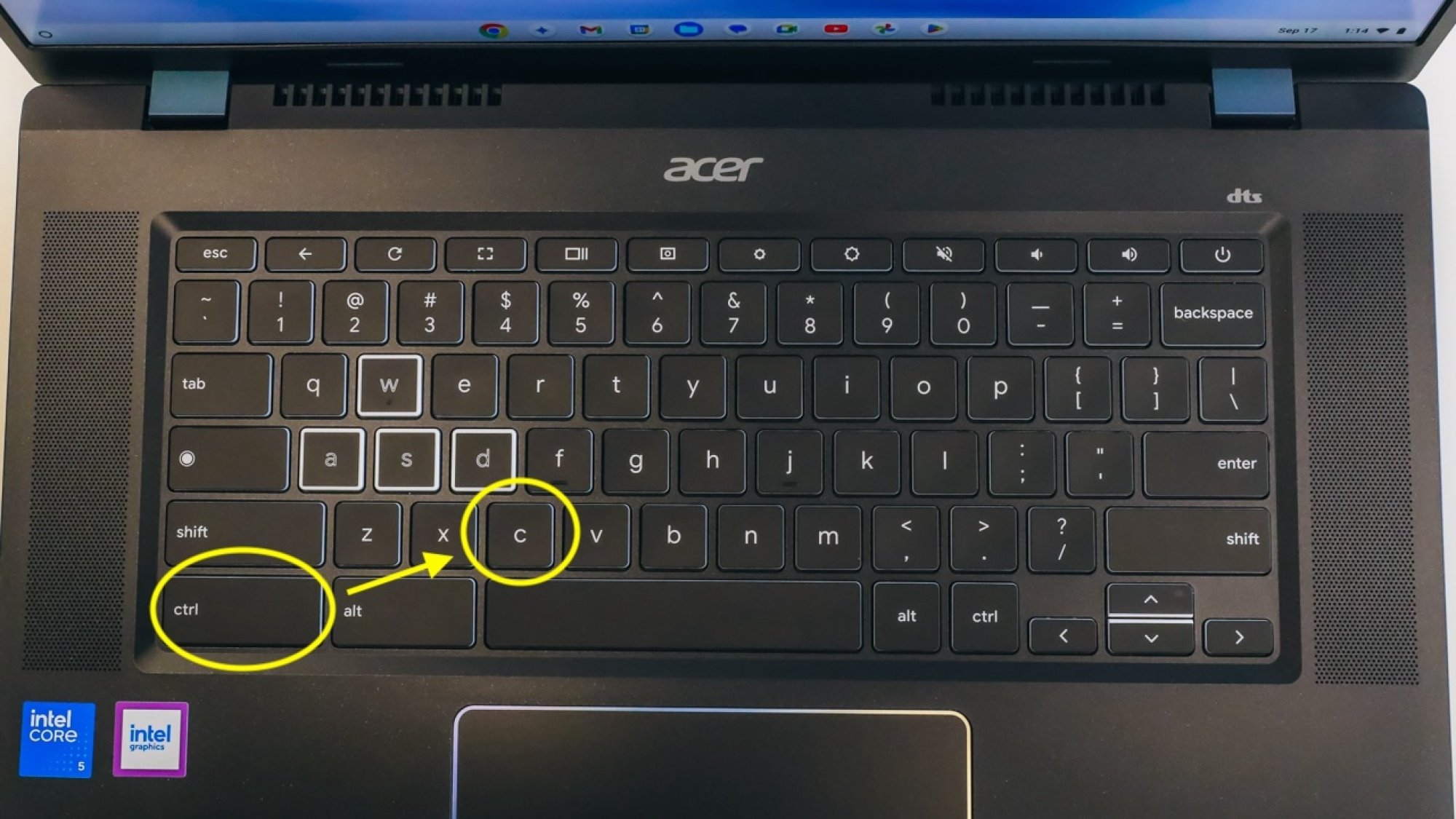
Credit: Joe Maldonado/Mashable
The easiest method for copying and pasting on a Chromebook is exactly the same as it is on Windows. Here’s how it works:
-
Highlight the text you want to copy
-
Press CTRL + C
-
Place the mouse cursor where you want to paste the text
-
Press CTRL + V
That is, by far, the fastest and simplest way of doing it. If, for some reason, that doesn’t work for you, you can also highlight the text and right-click to open up a menu that will have “copy” and “paste” buttons in it. Right-clicking on Chromebooks without a regular mouse can be done in two ways: Holding Alt and clicking, or tapping the touchpad with two fingers instead of one.
Got it? Good. Enjoy your Chromebook!