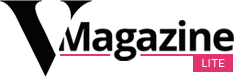Michelle Mark/Business Insider
That’s it! You just created a Google alert. You can access and edit your alerts from the Google Alerts homepage or via the alerts Google sends to your email inbox.
Though Google Alerts doesn’t have its own dedicated app, you can still set up alerts for yourself on your iPhone or other smartphone. Simply visit the Google Alerts page using your phone’s browser and follow the above steps.
If you’re expecting to pop up in the news anytime soon, you might want to consider setting up a Google Alert for your own name. And though there’s no way to find out if anyone in particular is Googling you, you can always run a search for your name on Google Trends to see if there’s any significant search interest.
But even when you’ve set up all your Google Alerts, your work isn’t quite done. By default, Google will send you updates about your alert (or alerts) once every day. If you’d like your alerts to be sent more or less often, here’s how you’ll do it.
How to customize Google Alerts
Go to the Alerts page and find the Google Alert you want to customize.
1. Click on the pencil icon to the right of the alert to open its settings.
2. On the next page, you can set how often you get alerts, what language they need to be in, from what region they are sourced (you can geo-fence to a specific country or from “Any Region”), what sources you want your alerts to come from (news, blogs, and web, e.g.), and more.
Michelle Mark/Business Insider
That’s that — the alert is gone. A taskbar at the top of the page will pop up reading “Your alert on ‘Google layoffs’ has been deleted” and giving you the option to “Undo” that action or “Dismiss” the alert, which permanently deletes it, as does simply closing the Google Alerts page.