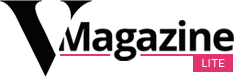Milos/Getty Images
Google Meet has a free tier that lets anyone with a Google account create or join a call — but there are some limitations. Group meetings can’t exceed 60 minutes and can’t have more than 100 participants (one-on-one meetings and mobile calls have no time limit).
But Google offers pricing plans for organizations or individuals who need more flexibility with their meetings.
Google Workspace has a few different membership tiers, and the more you pay, the more people you can have on a single Google Meet call.
- Business Starter costs $6 a month per user. It allows you to meet with up to 100 people at once for up to 24 hours.
- Business Standard costs $12 a month per user. You can meet with up to 150 people at once.
- Business Plus costs $18 a month per user. With this, you can meet with up to 500 people at once.
- Enterprise has no fixed price and requires you to contact sales. At this level, you can meet with up to 1,000 people at once.
Each Google Workspace tier also comes with extra Google Drive storage space and advanced data security options. There are also versions built for schools and educators, which Google offers for free to certain institutions. Google Meet is also integrated into Google Classroom, Google’s online education platform.
If you’re just an individual who wants to use Google Meet for your business, Google Workspace offers an individual plan for $9.99 a month, or an annual package that costs $8.33 per month for 12 months. This plan gives you meetings that can last up to 24 hours, as well as extra storage.
How to join a Google Meet call
You join a Google Meet session by using a code that’s created when the event organizer schedules the meeting.
On both the Meet mobile app and on a computer, simply pull up Google Meet and click or tap “Use a meeting code” (it may say “Enter a meeting code” on mobile). Once your code is in, provided the session has started, you’ll enter the call and can begin talking with your team.
You can also access Google Meet calls through Google Calendar, if the organizer has created a link for the meeting within the event. Simply click on the event and click Join with Google Meet.
Michelle Mark/Business Insider
Then hit the Start recording button and that’s it — you can stop any time back in the activities panel or just wait for it to end. You will be emailed a link to the recording after the session ends.
How to blur Google Meet background
To keep your home or workspace private or to add a bit of fun to a Google Meet session, you can blur the background behind you in Google Meet.
- Before joining the meeting or as soon as it begins, click Apply visual effects below your view of yourself.
Michelle Mark/Business Insider
To upload a custom background — say a mountain or city scene — hit “Upload +” and then find the image you want to use on your computer.
Google Meet Companion mode
Designed for hybrid meetings where some people are together in a room and some are remote, Companion mode lets you use your laptop to access all the features the remote participants enjoy — such as commenting, raising a hand, and sharing links — but it turns off your computer’s sound, so there are no feedback loops created.
You keep using the AV hardware in the room for audio and visuals, but you have the full suite of Google Meet features at your disposal.
To use Companion mode, join the meeting via your computer, then click Other joining options. Next, hit Companion mode and then click Check in.